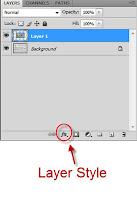 Mark Drop Shadow and set your Distance, Spread and Size as you wish. Once finished, click OK. Now the picture is more realistic, like a photo on a piece of paper, with some lighting from leftside.
Mark Drop Shadow and set your Distance, Spread and Size as you wish. Once finished, click OK. Now the picture is more realistic, like a photo on a piece of paper, with some lighting from leftside.
Regards,
Aizuddin Sudari
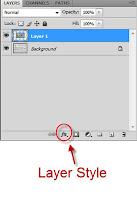 Mark Drop Shadow and set your Distance, Spread and Size as you wish. Once finished, click OK. Now the picture is more realistic, like a photo on a piece of paper, with some lighting from leftside.
Mark Drop Shadow and set your Distance, Spread and Size as you wish. Once finished, click OK. Now the picture is more realistic, like a photo on a piece of paper, with some lighting from leftside.










Basic info
Name: Ahmad Aizuddin Sudari
Gender: Male
Birthday: 05 May 1987
Relationship Status: Single
Current location: Seri Kembangan
Hometown: Bayan Lepas
Political Views: Independent
Religious views: Muslim - Sunni
Favourite Quotations:
"It is no use saying, 'We are doing our best.' You have got to succeed in doing what is necessary.” -Winston Churchill
Work and education
University:
Multimedia University '11
Bachelor of Economics (Honours) Analytical Economics
Secondary school:
SM Sultan Abdul Halim '04
Primary school:
Sekolah Rendah Kebangsaan Bukit Gelugor '99
Likes and interests
Music: Classical, The Beatles, The Fauxharmonic Orchestra, Best 104
Books: Basic Econometrics by Damodar Gujarati
Television: Beethoven Virus, He Who Can't Marry, Mind Your Language, U – Wartawan, MythBusters
Contact info
MMU ID Number: 1061106971
Email: mail2werm@gmail.com
Google Talk: mail2werm
School/University Pigeonhole: Multimedia University
Facebook Profile: http://www.facebook.com/aizuddin.sudari
Yours Sincerely,
